How do I cancel my subscription?
If you subscribed via the Forks Over Knives / Forks Meal Planner website:
Please visit your Settings > Billing page (https://my.forksmealplanner.com/settings/billing) and click "Manage Subscription." Proceed ahead with the steps to get your secure access to manage your subscription:
- Enter your email, retrieve your security code, and enter the code.
- Click the "Manage Subscription" button on your page.
- Click the "Cancel Subscription" button.
- Finalize your cancellation.
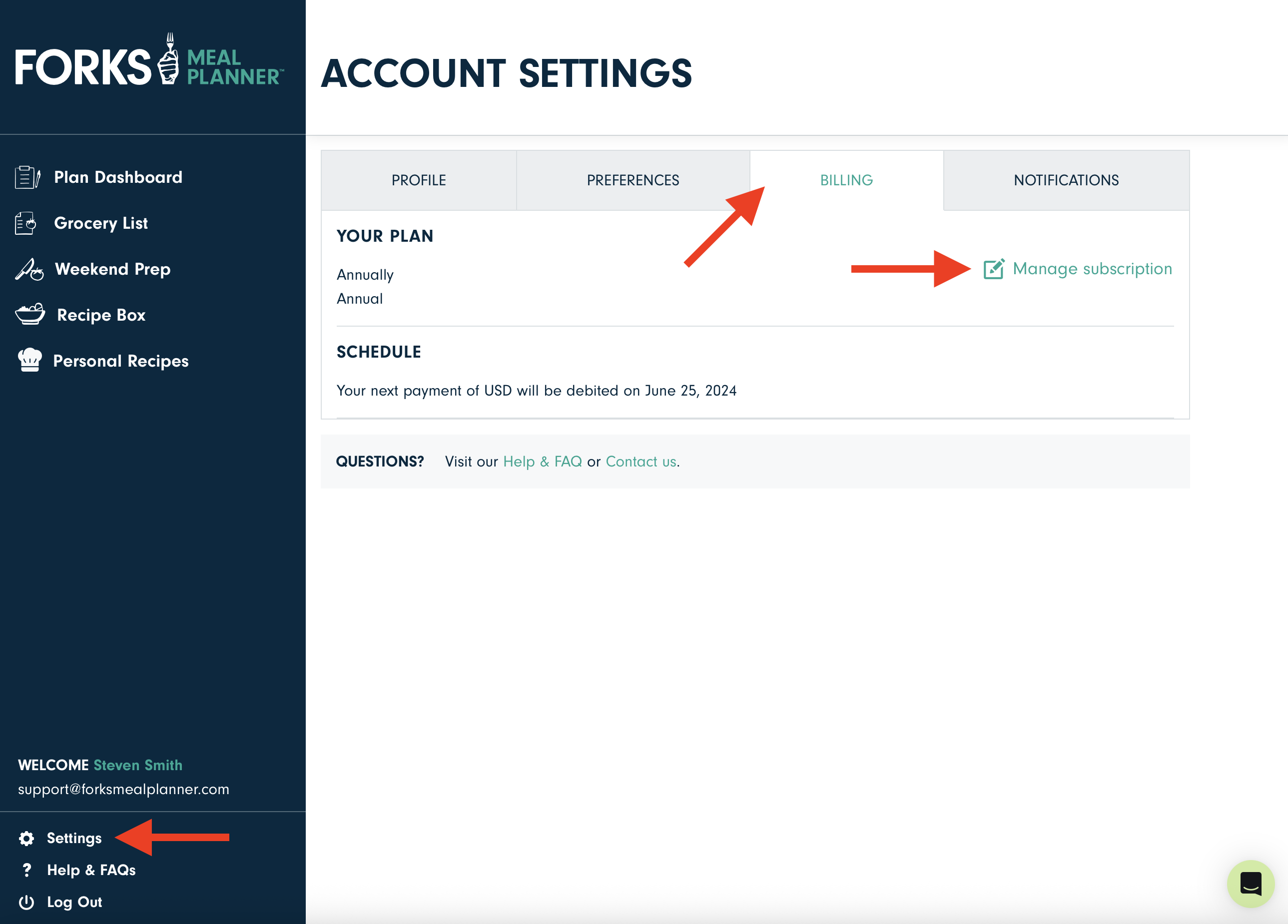
Please note that as with any online service, once your subscription expires, you will no longer have access to the meal plans.
If you have any troubles with your manual cancellation, please email support@forksmealplanner.com and the team can assist you with your cancellation.
If you subscribed via our Android/Google Play app:
If you subscribed via one of our Android mobile apps, you will need to cancel your subscription through the Play Store.
- Please visit https://play.google.com/store/account/subscriptions (you may be asked to log in).
- Find the Forks Meal Planner subscription.
- Click "Manage."
- Click "Cancel Subscription."
Please note that uninstalling the app will not cancel your subscription automatically.
If you subscribed via our iOS/Apple app:
To cancel your meal planner membership, you'll want to manage your subscription from your iPhone’s settings.
- Open your iPhone settings (the icon is a large gear)
- Tap on your name
- Then select ‘Subscriptions’’
- Tap on Forks Meal Planner
You can cancel your subscription from this menu. You will continue to retain access to Forks Meal Planner until the end of your billing cycle.
Please note that uninstalling the app will not cancel your subscription automatically.
