How do I use the Recipe Box Search and Filter features? (web)
Your primary web platform Recipe Box Search and Filter features allow you to find the recipes you want to enjoy, whether on their own or in a meal plan, easily and quickly! Please read below and/or check out this full tutorial video OR this short preview video for the best ways to use the feature.
Search by recipe title
The search bar, located at the top of your Recipe Box, is where you can enter in any part of a recipe title to narrow down your options. As long as the word is in a recipe title, you'll get results! The more recipe title keywords you include, the more selective your meal options will be. Secondary options that include some but not all keywords will show in the section below your primary selections.
Filter by ingredients & more
The sidebar filters, which you can open from the "Filter by ingredients & more" button, feature different sorting options to continue narrowing down your meal options. Whether searching by general or specific ingredients/foods, meal type, temperature, flavor type, cuisine profile, or additional criteria, you can find the recipes you're seeking and tailor your meal plans as preferred!
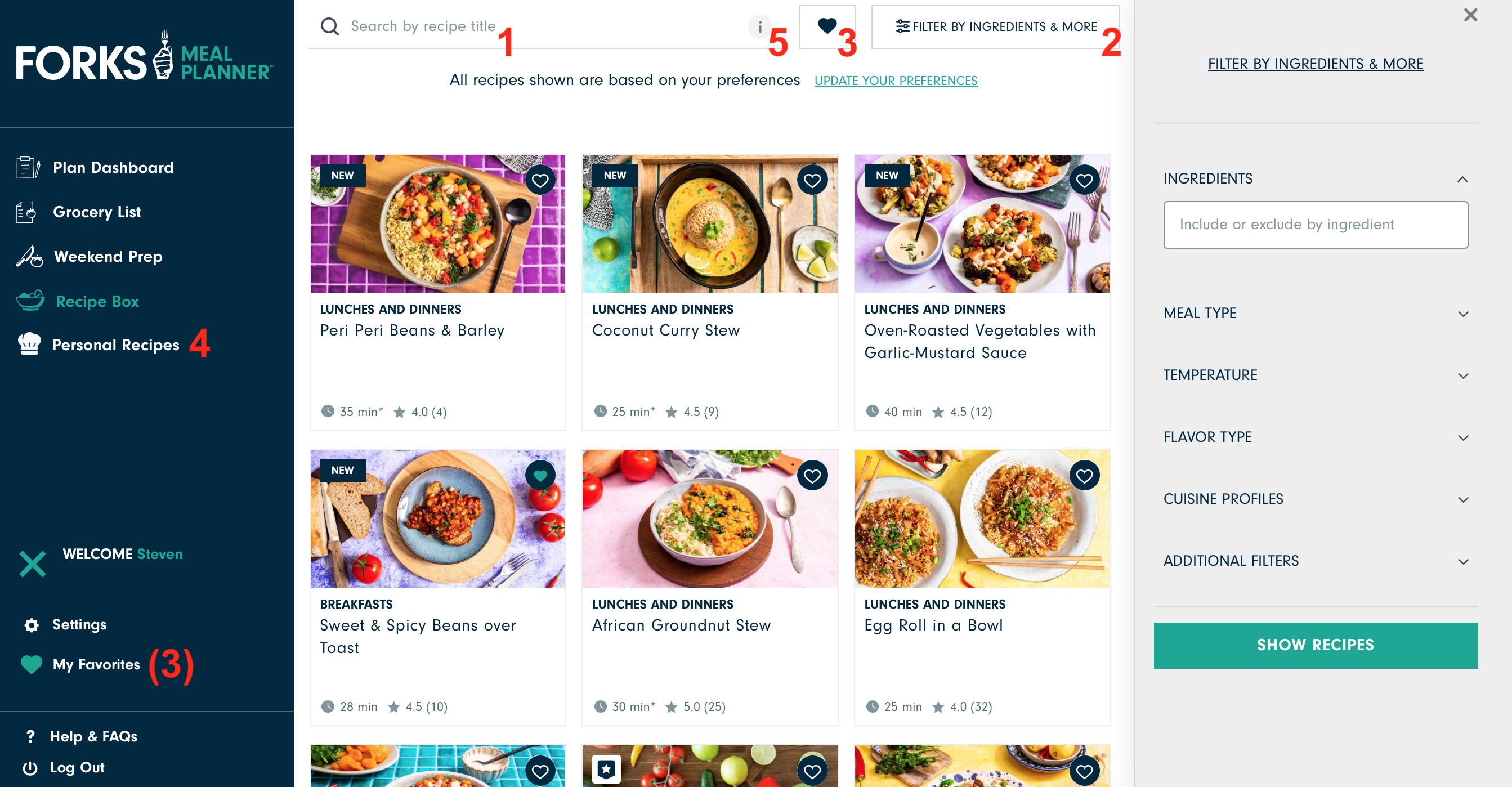
1 - Search bar: enter any recipe title keyword
2 - Filter by ingredients & more button: open your sidebar filters to sort recipes further
3 - My Favorites: click to show your already Favorited recipes
4 - Personal Recipes: where you can add personal recipes and then search & find them
5 - Informational "i" icon: click to receive short tooltips about how to best use the Recipe Box features
6 - Ingredient keyword menu: enter any ingredient of which you'd like to include or exclude in your recipe search and click it
7 - Include/exclude option: select the green ➕ if you wish to include that ingredient in your recipe results or the red ➖ if you wish to exclude it
8 - Include/exclude log: this will show the filters you've selected for your respective recipe results
9 - Filter radio buttons: highlight any single radio button in a given category to sort your recipes accordingly, by meal type, temperature, flavor type, or cuisine profile
10 - Additional filters: use the star rating selector, duration and calorie sliders, and checkboxes for any final recipe sorting options
OTHER HELPFUL TIPS
*Click Clear All Filters to clear all search keywords and selected filters and start from scratch.
**You can leave your filters up and navigate through your Meal Planner - even log out and log back in! - and they will remain there for future use.
_________________________
Personal Recipes Library
While your personally inputted recipes will also be found in the main Recipe Box, you can specifically search for these recipes in your Personal Recipes library. Use recipe title keywords to search and the +Add Personal Recipe button to input new recipes.
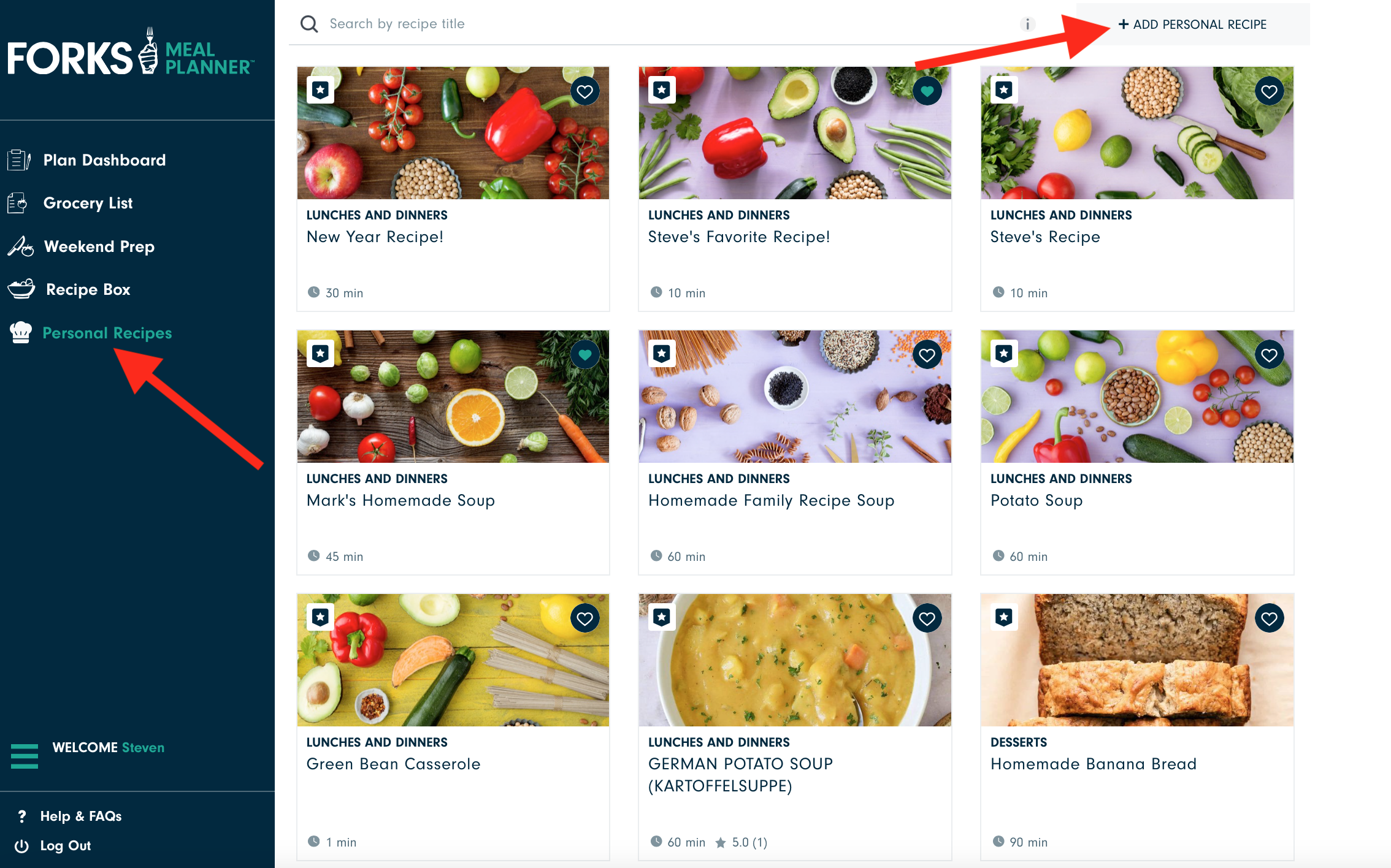
***Please note that the mobile app Recipe Box is not updated at this time. For the fully optimized Search & Filter experience, we recommend using the updated features when logged in via web at my.forksmealplanner.com.
